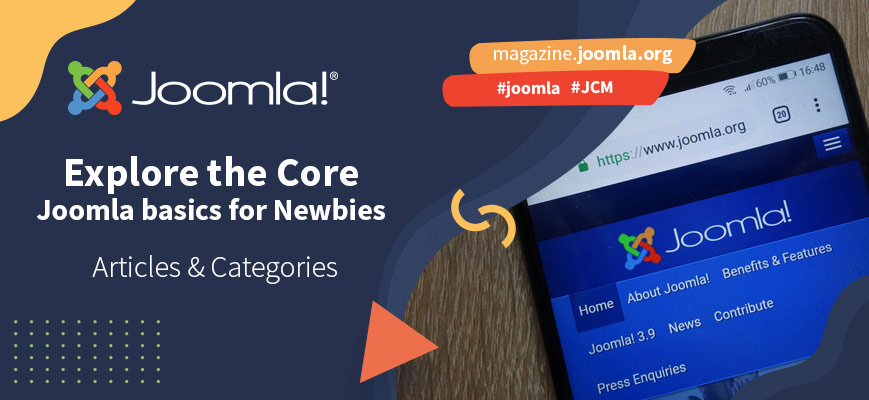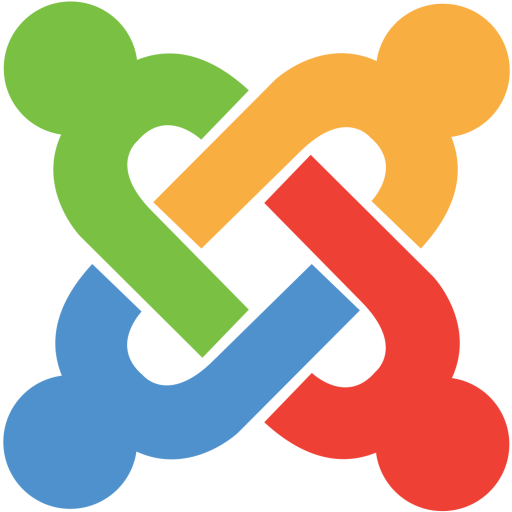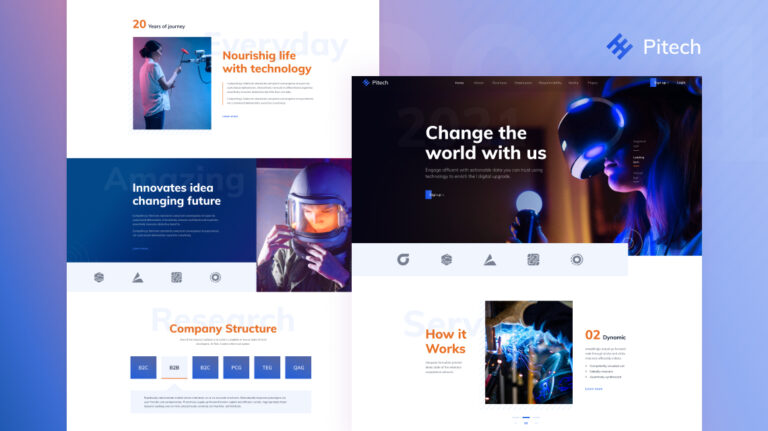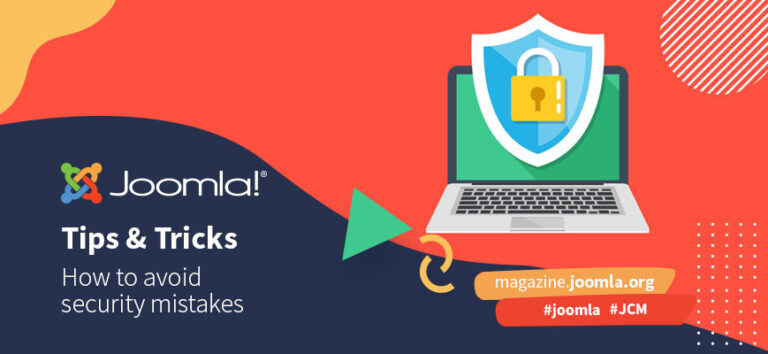No matter if it’s a travel blog, a recipes collection or a company page, all websites have something in common: they present some kind of content to the visitors. With Joomla, it is easy to create and organise your web content.
What is content?
Content is any kind of textual or visual information that is encountered as part of the user experience on websites (https://en.wikipedia.org/wiki/Web_content).
Content should be well organised from the beginning of creating your website. A good content structure is not only important for the presentation of the content to the visitors (website itself, frontend), but also for you as editor / administrator (backend). At the beginning your website can have only a few pieces of content: an ‘about me’, some images, a contact form. But it can grow and if you do not start organising the content right away, you will later have difficulties to find what you want to edit.
With Joomla it is easy to organise your content using articles and categories. Unlike other content management systems, Joomla doesn’t make a distinction between ‘static’ pages and blogs, all textual content is an article.
When you log in into the backend, you will find at first sight ‘Content’ in two places: on the left sidebar and on the top as menu (the links in the sidebar are shortcuts).
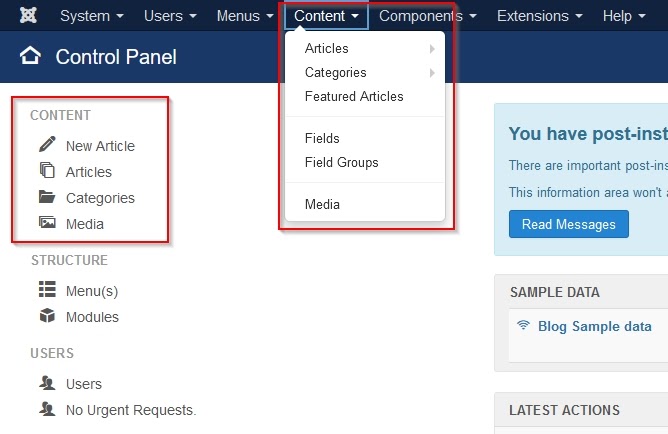
Joomla articles
An article is each piece of text you write and want to present on the website. It can be an ‘about me’ text, a long blog post or your favourite cake recipe.
If you are starting with Joomla, it can be helpful to install the sample data to play with. If you haven’t installed Joomla, in the last step of the Joomla installation you will be asked if you want to install sample data.
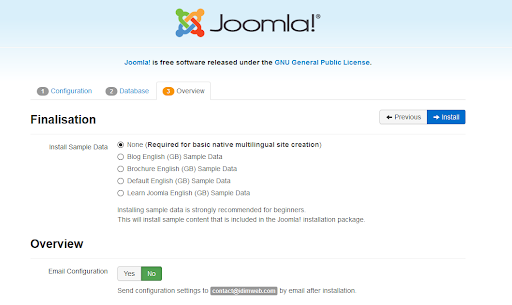
You can select None, Blog, Brochure, Default or Learn Joomla. Each sample data package has its own set of articles, menus and modules you can use to start with Joomla. The following explanations are based on the Blog sample data.
If you already installed Joomla, the Control Panel shows an option to install the Blog Sample data.

By clicking the link, Joomla creates blogs, articles, categories and menus.
So now you have your sample data installed. When you go to Content -> Articles you will see a list of articles and a lot of buttons:
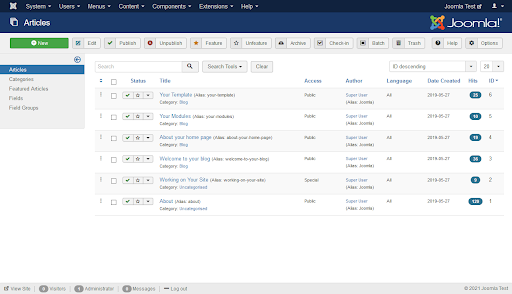
In the table you see the status (published, unpublished, archived), the title, to which access level is set to (who can see the article on the website), the author, the language, the creation date, the hits, and the unique ID of each article.
The buttons on the top of the page help you to manage the articles: you can select one or more articles and perform an action on them, for example unpublish all.
An article has a lot of options that you will see when editing or creating an article:
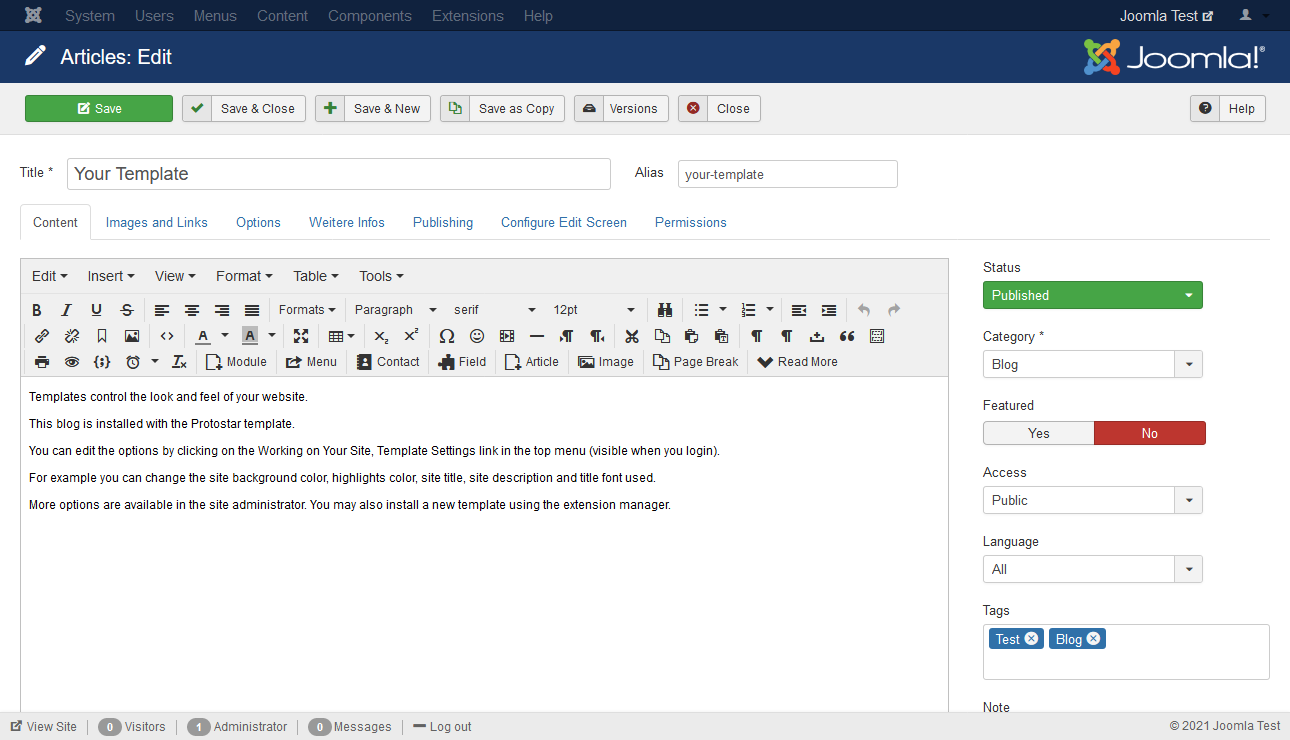
For the organisation of content one thing is very important: the ‘Category’:
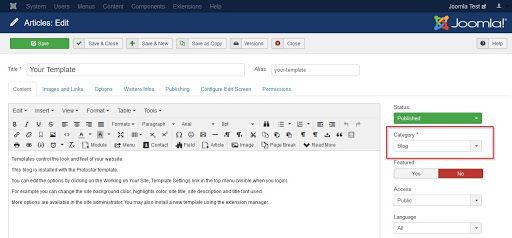
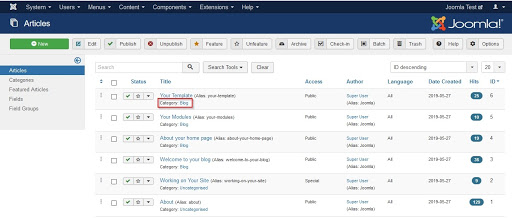
Joomla Categories
A category is like a folder in your computer where you save your documents, photos, or whatever kind of file. And like folders categories help you to organise your content: if you are looking for a photo of your last trip, you will probably search in the folder ‘Holidays 2020’ and not in the folder ‘Invoices’. In the same way you can organise and categorise your Joomla articles.
The standard Joomla installation (without sample data) comes with one default category (‘Uncategorised’). When you install the sample data, a few others are automatically created, for example ‘Blog’ for the blog sample data set.
The dashboard for categories is like the articles dashboard, a list of existent categories and several buttons:
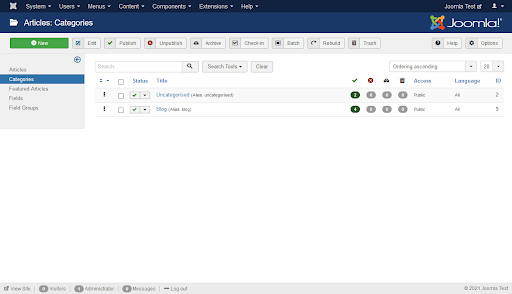
Categories can be built as a tree with subcategories, so if your blog has different topics, you can create new categories inside ‘Blog’.
Selecting ‘Blog’ as parent you get the new category as subcategory of ‘Blog’:
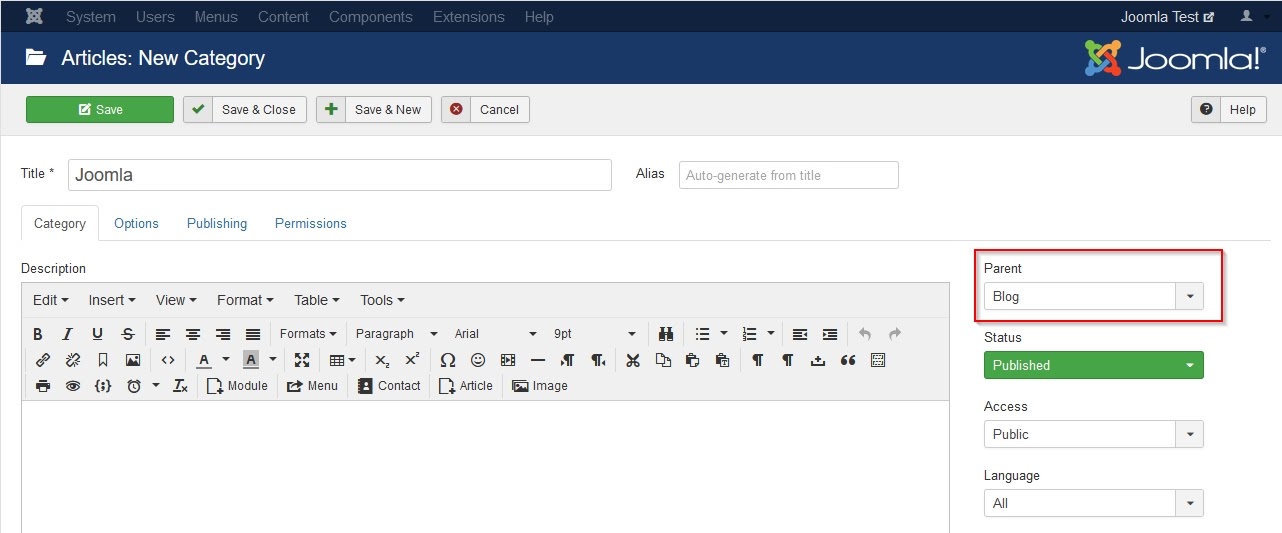
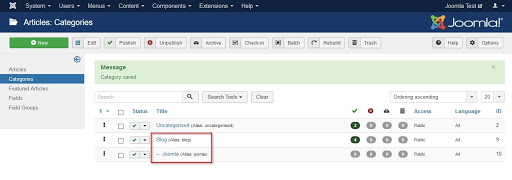
Back to the articles dashboard you can use the search tools to filter your list:
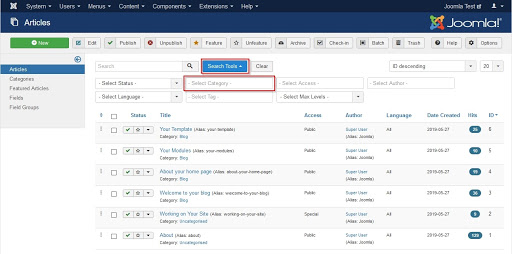
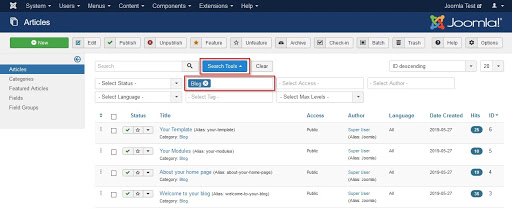
You will find this very helpful as your content grows and the list of articles gets longer and longer.
Moreover, organising your articles in categories will help you to present your content on the website: you can create a menu item of type ‘Category Blog’ to show all articles of a specific category, or you can use one of the several Joomla modules to display a list of articles or a list of categories.
Keep it simple
When you start creating your website with Joomla, you need to start answering some key questions: Who is your target audience? How can you present your content on your website so that the visitors find what they are searching for? And remember that a good organisation is not only important for the frontend, but also for you as administrator in the backend. Keep it simple and you will not have headaches as your website grows.
Joomla is a powerful and flexible content management system that allows you to create different kinds of websites using only the core functionalities.
So go ahead, install Joomla, explore and have fun creating your own website!
Further Resources
Joomla has a range of online resources that can help you find out more about building your Joomla website. Here’s some starting points: